How to install Fortnite Beta on your Android phone
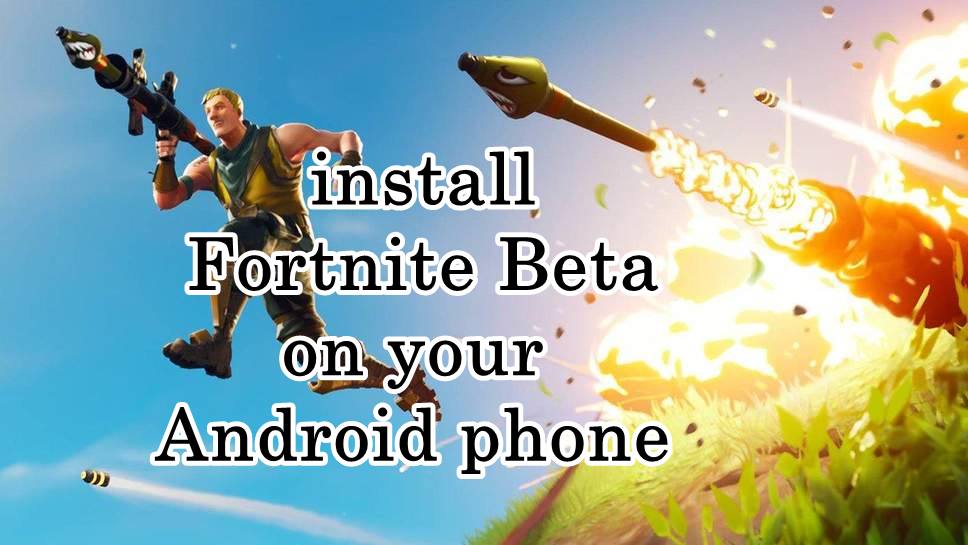
You will be able to Learn How to install Fortnite Beta on your Android phone. Today we are here with Detail guide oninstall Fortnite Beta. this all process one by one that easy to understand.
Fortnite for Android is finally here, after Epic Games announced that the game will be available for owners of the Samsung smartphones. But you can download Beta version for all Android phone.
A wider release will come next month but Fortnite’s developer has decided to not make the popular game available through Google Play, meaning Android users could be more exposed to online scammers seeking to make a profit with fake versions.
How to Download and Install MIUI 10 Global Beta on All Xiaomi Devices
How to get the game on other Android phones
Anyone who doesn’t own a Samsung Galaxy device will have to wait until August 12 to download the game, but you can head over to the Fortnite Android portal to register for the beta with your device. Epic Games will then email you the link to the Fortnite installer once the beta is opened up to non-Samsung devices. And you can play this game.
After the Samsung exclusivity concludes, the Android beta will initially be made available on the following devices:
- Samsung Galaxy S7
- Samsung Galaxy S7 edge
- Samsung Galaxy S8 and S8+
- Samsung Galaxy S9 and S9+
- Samsung Galaxy Note 8
- Samsung Galaxy Note 9
- Samsung Galaxy Tab S3
- Samsung Galaxy Tab S4
- Google Pixel and Pixel XL
- Google Pixel 2 and Pixel 2 XL
- ASUS ROG Phone
- ASUS Zenfone 4 Pro
- ASUS Zenfone 5Z
- ASUS Zenfone V
- Essential PH-1
- Huawei Honor 10
- Huawei Honor Play
- Huawei Mate 10 and Mate Pro
- Huawei Mate RS
- Huawei Nova 3
- Huawei P20 and P20 Pro
- Huawei Honor V10
- LG G5
- LG G6
- LG G7
- LG ThinQ
- LG V20
- LG V30 and V30+
- Nokia 8
- OnePlus 5 and 5T
- OnePlus 6
- Oppo Find X
- Razer Phone
- Xiaomi Blackshark
- Xiaomi Mi 5, 5S and 5S Plus
- Xiaomi Mi 6 and 6 Plus
- Xiaomi Mi 8, 8 Explorer, and 8SE
- Xiaomi Mi Mix
- Xiaomi Mi Mix 2
- Xiaomi Mi Note 2
- Redmi Note 5 pro
- ZTE Axon 7 and 7 S
- ZTE Axon M
- ZTE Nubia Z17
- ZTE Numia Z11
More devices should be added to the list, and we’ll provide step-by-step instructions for installing the game on non-Samsung devices the game has been opened up to all other compatible Android devices.
I hope to use to understand all tutorial on how to how to install Fortnite Beta on your Android phone. If you have any problem then ask in the comment box. We can solve your problem. If you liked this post share it on social (Facebook, Twitter, GooglePlus) media and consider checking out our other blog posts to stay updated with the latest Tech Content!

How To
How to enable the swipe to type or cursor control feature on Samsung keyboard?

In the ever-evolving world of smartphone technology, convenience and efficiency are paramount. Samsung, as a leader in innovation, recognizes this and offers users the incredible swipe-to-type and cursor control feature on its keyboard. This intuitive functionality allows you to effortlessly glide your finger across the keyboard, spelling out words with remarkable ease, or precisely navigate through text using a cursor.
This guide will be your key to unlocking the potential of these features, showing you how to enable swipe-to-type and cursor control on your Samsung keyboard. By delving into your device’s settings, you will discover the simple, yet powerful steps needed to harness these capabilities. Whether you’re a fan of swift, gesture-based typing or require pinpoint accuracy in editing text, Samsung’s keyboard offers you the tools to customize your digital communication experience. Join us as we explore the intricacies of enabling swipe-to-type and cursor control, elevating your typing and editing skills to new heights.
Enable the swipe to type or cursor control feature on Samsung keyboard
- Open the Settings menu, scroll down, and tap on the General management option.

- Then, tap on Keyboard list and default.

- Now, click on the Samsung Keyboard option.

- Here, scroll down and tap on the Swipe, touch, and feedback option.

- Click on the Keyboard swipe controls option.

- Finally, you can turn on the Swipe to type or Cursor control feature.

We hope that this article has been able to provide you with some helpful tips and tricks for How to enable the swipe to type or cursor control feature on Samsung keyboard. Now you can share your experiences or capture important information without any hassle!
Software
Fliki AI Free Trial 2023: Try Fliki ai for FREE!

In today’s fast-paced digital world, content creation has become a crucial aspect of communication.
Whether you’re a business owner, educator, or content creator, the ability to generate engaging audio and video content is crucial.
That’s where Fliki AI steps in, offering a seamless solution to transform text into captivating videos and lifelike speech.
In this blog post, we’ll dive into the world of
Unveiling Fliki AI: Transforming Text to Videos and Speech
Fliki AI is a cutting-edge text-to-video and text-to-speech creator that empowers individuals and businesses to craft high-quality multimedia content within minutes.
It’s designed to bridge the gap between text-based information and dynamic audiovisual presentations.
With Fliki AI, you can bid farewell to the complexities of video editing and laborious voiceovers. Whether you’re explaining complex concepts, narrating stories, or presenting information, Fliki AI has you covered.
How to Start Your Fliki AI Free Trial: Easy Step-by-Step Guide
Getting started with Fliki AI’s free trial is a breeze! Follow these simple steps to activate your trial and begin exploring the fantastic features it offers.
Step 1: Click on the special link provided to access the right page for activating your free trial.
Step 2: Look at the picture below and tap the “signup for free” button.
Step 3: On the left side, you’ll see options to either log in if you already have an account or create a new account. Choose one and sign in.
Step 4: Click the “start creating” button.
Congratulations! You’re all set to use Fliki AI’s Free Trial without any charges.
The best part is, you don’t need to provide any credit card information to activate the free trial, and there’s no limit to how much you can try it out.
The Power of Fliki AI Features:

Effortless Text-to-Video Conversion: Fliki AI streamlines the process of turning your written content into captivating videos. Simply input your text, and Fliki AI works its magic by generating engaging visuals that complement your message.
Natural Text-to-Speech: With its advanced text-to-speech capabilities, Fliki AI offers a range of natural-sounding voices to choose from. Your content will come to life with human-like intonation, making it more relatable and engaging for your audience.
User-Friendly Interface: Fliki AI boasts a user-friendly interface that requires no technical expertise. It’s designed for everyone, regardless of their familiarity with video editing or audio production.
Customization Options: Customize your videos with a variety of styles, fonts, and layouts to match your brand’s identity. Tailor your content to resonate with your target audience effectively.
Library of Visuals: Access a vast library of images and animations to enhance your videos further. Fliki AI ensures that your content is visually appealing and professional.
Founder’s Vision: Empowering Content Creation
Behind Fliki AI’s innovation stands Sabir Ahmed and Atul Yadav, visionary entrepreneurs who recognized the need for simplifying content creation.
Their vision was to provide individuals and businesses with a tool that democratizes multimedia content production, enabling anyone to communicate their ideas effectively.
The founder’s dedication to democratizing content creation aligns with Fliki AI’s core mission: to break down barriers and empower people to share their stories, products, and knowledge through visually appealing videos and compelling voiceovers.
Unlock Your Creative Potential: Start Your Fliki Free Trial
Experience the magic of Fliki AI firsthand by taking advantage of the free trial.
This risk-free opportunity allows you to explore the features, create your own videos, and witness the transformation of your text into engaging multimedia content. Embark on a journey of seamless content creation with Fliki AI today!
Conclusion: Fliki AI Free Trial
In a world where content speaks volumes, Fliki AI emerges as a game-changing solution for crafting impactful videos and voiceovers effortlessly.
With its intuitive interface, versatile features, and commitment to democratizing content creation, Fliki AI empowers both seasoned creators and novices to share their narratives in a captivating manner.
Don’t miss out on the chance to explore Fliki AI’s potential
How To
How to adjust the size of the Samsung Keyboard?

In the realm of smartphone customization, the ability to adapt even the tiniest details can significantly enhance your digital experience. The size of your keyboard, for instance, plays a crucial role in your typing comfort and efficiency. Samsung, a pioneer in user-centric innovations, has provided a solution that allows you to tailor the keyboard size according to your preferences. This guide will walk you through the steps required to seamlessly adjust the size of the Samsung Keyboard, putting the power of personalization in your hands.
By exploring your device’s settings, you’ll uncover the means to resize the keyboard, whether you’re looking to maximize screen real estate for larger keys or seeking a compact layout for one-handed usage. Whether you’re a swift typist or someone who values precision, this functionality empowers you to fine-tune your interaction with your Samsung smartphone. Join us as we delve into the intricacies of resizing the Samsung keyboard, and unlock a new level of comfort and efficiency in your digital communication.
Adjust the size of the Samsung Keyboard
- Open the Settings menu, scroll down, and tap on the General management option.

- Then, tap on Keyboard list and default.

- Now, click on the Samsung Keyboard option.

- Here, scroll down and tap on Size and transparency.

- Finally, you can drag the handles on the sides of the keyboard to adjust its size.

We hope that this article has been able to provide you with some helpful tips and tricks for How to adjust the size of the Samsung Keyboard. Now you can share your experiences or capture important information without any hassle!
Pingback: How to Root LG Q7 Using patched boot image and Magisk - Android Result
Pingback: How to enable floating notifications on Galaxy Note 9
Pingback: New Fortnite 7.30 update adds support for external controllers, 60Hz and more
Pingback: How to enable floating notifications on Galaxy S10 & S10 Plus